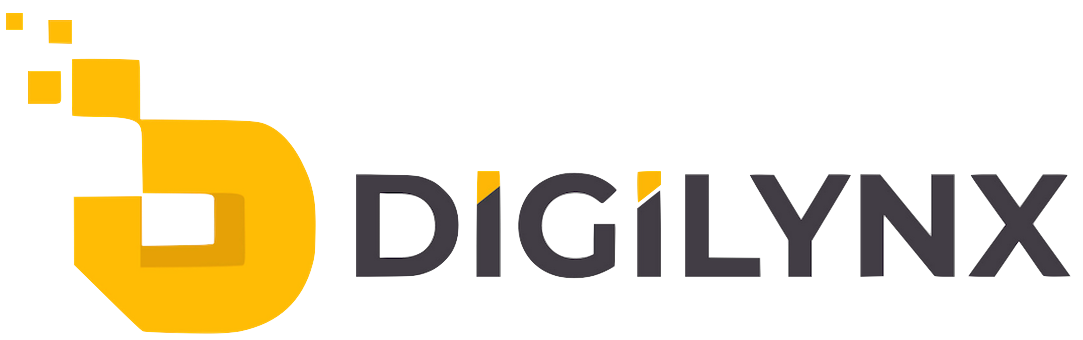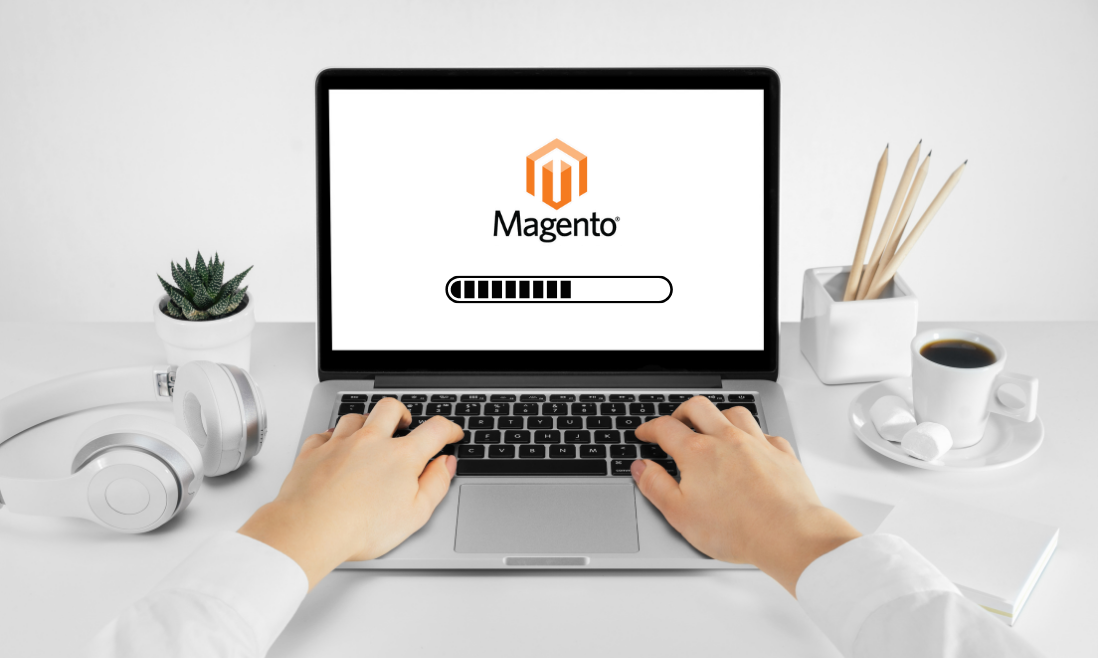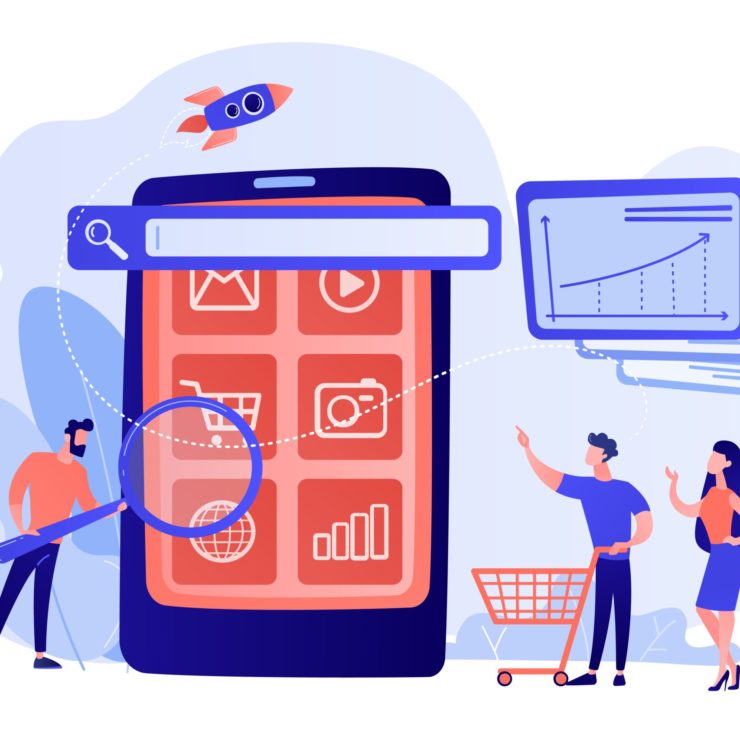Magento is one of the most reliable eCommerce platforms to set up your online store with. It is the ideal platform for clients who deal with a high volume of customers generating large-scale sales and frequently anticipate heavy traffic on their site. There are many reasons to focus on Magento 2 speed optimization.
While Magento is a robust, scalable, and expandable ecommerce solution, its true potential can be further expanded by tweaking a few settings and following some best practices to improve the Magento speed site. And don’t worry, you need not be a technical prodigy to get the best out of your Magento website.
How to test your Magento speed for your website?
Before getting into ‘how to increase Magento website speed,’ we should first understand how to assess and test Magento speed for your existing ecommerce site. It is important to have a basic understanding of how your website currently functions and where it lacks. Many free and open-source Magento tools can help you conduct Magento speed tests online.
1. PageSpeed Insights

PageSpeed Insights is a website performance analyzer tool based on Google Lighthouse. It is extremely useful as it provides accurate performance scores on various performance metrics for both mobile and desktop. It also provides and highlights some valuable suggestions on what areas of the site can be improved.
Page Speed Insight Ranking System
- 0-49 – Low website rank
- 5-89 – Average website rank
- 90-100 – High website rank
2. GTMetrix
GTMetrix is yet another free and widely popular website performance assessment tool used by most technical professionals like SEO managers and non-technical users to get an overall idea of their Magento site speed and performance. It offers a detailed site report on various factors and aspects.
GTMetrix provides visual reports on performance metrics such as:
- Top Issues
- Speed Visualization
- Page Details and Structure
- Waterfall Chart
- Browser Timings
3. Pingdom
Pingdom is a website speed test tool that can be used to assess your Magento site performance. It focuses on understanding how your website performs at different server locations, which helps you get a clearer idea of the global performance consistency of your Magento-based ecommerce website. It is easy to use and understand.
Pingdom provides properly organized data on:
- Page Performance
- Response Codes
- Requests by Content-Type
- Content size by Content-Type
- Requests by Domain
- File Requests
- Content Size by Domain
Magento 2 Speed Optimization Tactics – How to increase Magento Website Speed
Now that we have a clear understanding of how our Magento website performs currently and a basic understanding of different issues we need to work on, we should identify what each of these issues defines and how they can be resolved by taking proper steps to improve Magento speed.
Be consistent with Magento Updates
Magento is an active open-source ecommerce platform that keeps pushing regular updates and performance fixes to fine-tune and improvise your website performance. However, suppose you are ignorant of this and don’t update your site frequently to the latest version. In that case, it could impact your Magento site speed and performance negatively especially compared to your competitors. Not updating your site can also expose your site to vulnerabilities like external attacks or bugs. Hence, always keep an eye out for Magento updates and ensure to update your site as frequently as possible.
Enable caching by utilizing Varnish Caching
Enabling caching is important for any ecommerce website. Doing so helps browsers remember the files they had to pull the first time a visitor browsed that web page. Hence when they visit it the second time, and third and so on, the browser knows where to pull the files from, which saves on the time taken to search for those important files all over again. This helps reduce Magento load time.
Now there are two ways you can go about this. You could navigate to the backend menu of your site, go to system>cache management, tick all options, and check if the rows in the status column are green and say enabled. This would activate the in-built cache system that comes out of the box with your Magento site.
Alternatively, you can download Varnish Cache by going to the store from your backend, reaching configuration, and finding the Advanced tab. Under the advanced tab, you will select System and find the Full-Page Cache section. Here change the caching application from Built-in cache to Varnish Caching. The reason to implement Varnish cashing is that it is reported to be more effective as it uses an HTTP accelerator for managing content-heavy dynamic websites.
Optimize your Magento store images
In any eCommerce site, images play a vital and inevitable role. Each product generally requires having photos covering the product from all angles – top, left, side and so on. Other than that, you would also have banner images for some festive sales or different product categories. Images can be heavy files which can slow down the overall website loading page. You also need to consider your logo size when considering this.
The first solution is to review your media gallery and see if any images don’t serve an essential purpose or have been uploaded twice or thrice accidentally and declutter them. Next, you should compress all images on your website to reduce their overall file size, resulting in improved Magento site speed performance.
For compressing file images in a way that retains most quality but reduces file size significantly, you can use tools like:
Standalone Tools
- TinyPng
- BulkResize Photos
- Compressor
- Imagify
Magento Store Tools
- Apptrain LLC Image Optimizer
- Sirv CDN & Image Optimizer
- Image Optimizer by MageMoto
Conduct a third-party extensions audit
Chances are you must have installed some third-party extension tools by exploring different solutions to any Magento site problem you would be facing at the moment, and you never removed or uninstalled it. Magento extensions are a great asset to extend the capabilities of your website, improve overall base code and help your ecommerce store shine in contrast to your competitors.
However, if you leave them unregulated, chances are some of those lying extensions could negatively influence your Magento site speed. Hence, if there are any speed issues you are currently facing, conducting a thorough audit might help you identify the problem.
How to conduct a third-party extension audit?
You can follow these steps:
- Go to your third-party extension list.
- Disable one at a time and clear caches
- Test your site using any of the previously mentioned site speed tool
- If there’s no impact, repeat the process for the next extension
- Once you find a significant difference in page loading time, you can disable it and find an alternative extension for that purpose
Choose your hosting partner and type wisely
How and who you choose as your Magento hosting partner will make all the difference between having a sluggish and slow site versus a fast and responsive site. Generally, people opt for shared hosting plans as they are cheap and readily available compared to private hosting plans.
This raises security concerns and slows Magento’s speed as well. If you are too confused about selecting a Magento hosting plan, you can always consult with a dedicated Magento consultant firm that can guide you better.
Enable Flat Categories and Products Feature
By enabling flat categories and products feature on your Magento site, you can improve Magento speed in terms of product collection rather than managing the catalog data in various tables by their Entity Attribute Value (EAV). Once you shift your product categories to flat categories and products, it creates new tables on the fly where each row contains all required information regarding a product or category.
You have to go to Stores > Configuration > Catalog > User Flat Category. Click the button to ‘Yes’, and Magento will take care of the rest! Doing this won’t negatively impact your site, so you need not worry about that. It is just a way to enable the database to read your data faster, which can improve Magento search speed.
Clean Magento Logs and Databases
Magento stores a huge repository of database logs to keep your site active like any other CMS. If you don’t clean these logs, they jam up space, and the database gets heavier. Hence, you can improve Magento’s database performance by cleaning the logs. This will slow down your overall Magento performance.
How to clean Magento Logs for non-technical users
- Go to your Magento Admin Panel
- Navigate to System>Configuration
- Click on System under Advanced Option
- Here you will see ‘Log Cleaning.’
- Fill in the desired ‘Log Cleaning’ option values and click Save.
Pro Tip: Always make a backup before cleaning the logs
Disable JavaScript Bundling
JavaScript bundling is a popular Magneto speed optimization technique for Magento 2 storefronts. It helps reduce the overall volume of HTTP server requests for JavaScript files. However, if the bundling is not done with proper understanding and technical expertise, it can have a negative impact on overall Magento performance.
Bundled JS files can be heavier and take longer to load. Hence if you are not a technical person, you can disable it till you find a dedicated Magento expert to handle this for you.
How to disable JS bundling in Magento?
These are the steps:
- Go to Stores and find Configuration
- Find Advanced > Developer > JavaScript settings
- Under the JavaScript setting, click on Enable and select the ‘No’ option
To Summarize
The tips mentioned above are such that anyone from technical or non-technical backgrounds can apply without prior coding or web development knowledge. However, if you are looking to go beyond and further speed up Magento 2 website to its full potential, you can hire a dedicated Magento development team from a professional Magento development company.